A detailed step by step guide how to use PhantomSpoofer to bypass HWID Bans for Vanguard, EAC, BE und RicoChet.
Only Vanguard require:
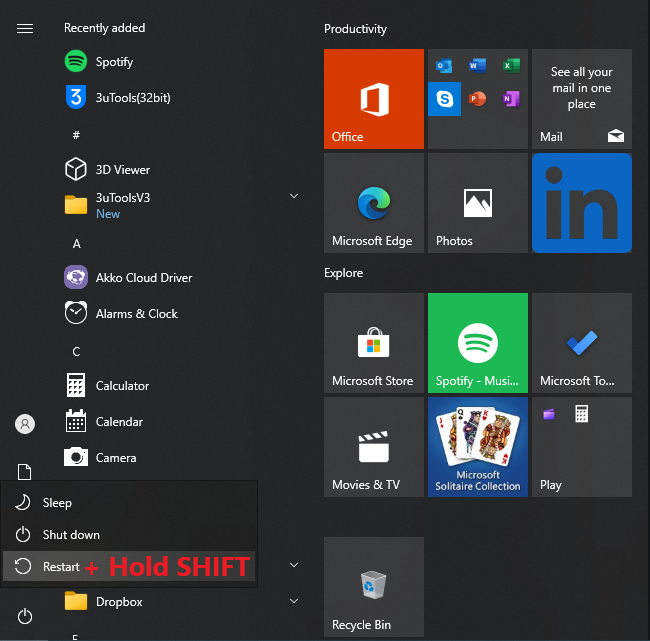
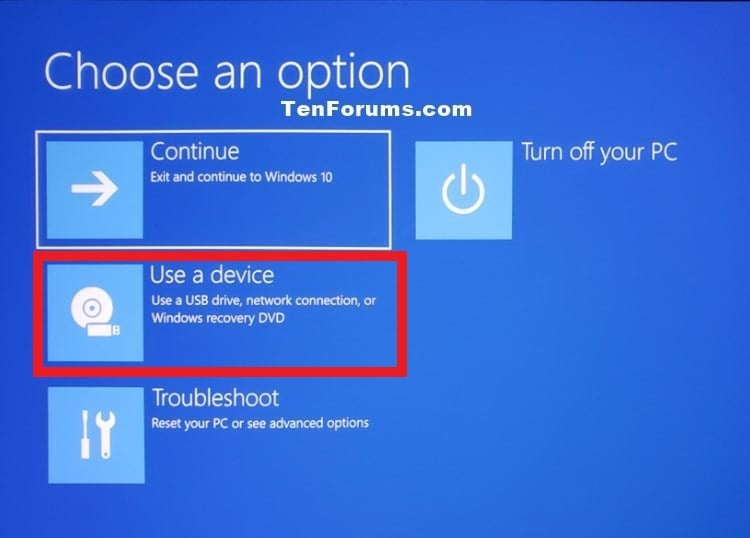
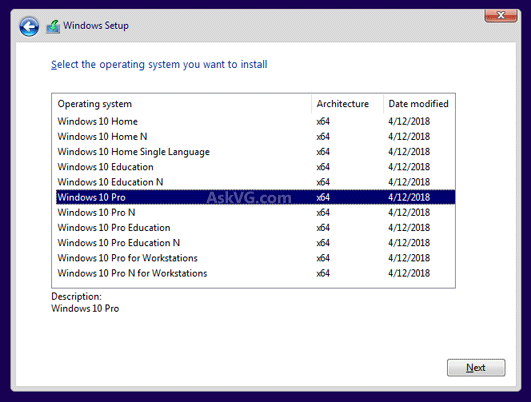

Select Custom: Install Windows only (advanced)
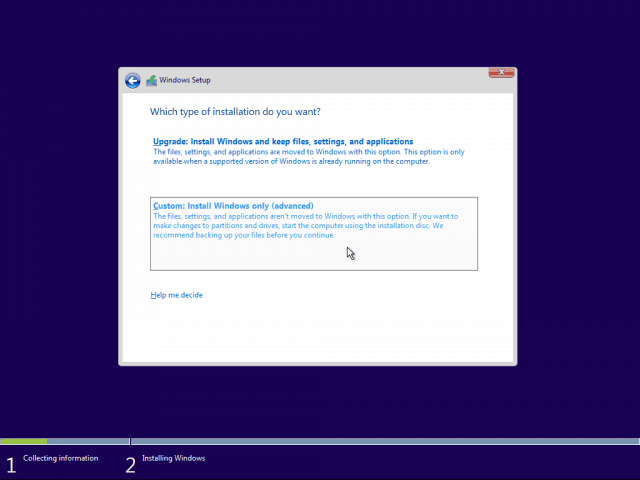
diskpart into the CMDselect disk # (for every disk number) and clean for every disk you have except your Flash Drive (Your Flash Drive is likely the last drive listed)
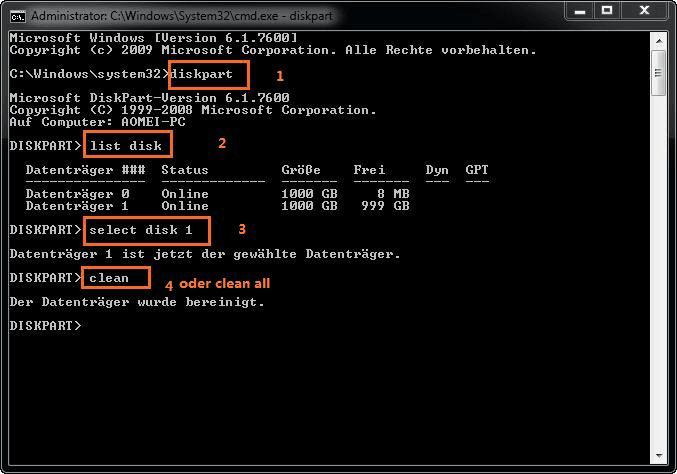
Close the CMD and click Refresh

Flash your bios using a version higher than your current one or a lower one, remember to check compatibility and never flash it with the same current version.
Disable any and all antivirus that is running on your computer, even in the background, you can use the “Control Defender” tool to permanently disable your Windows antivirus (PASSWORD : sordum)
Here is a tutorial how to do if you face any issues.
The naming will be different for some BIOS, so check out how´s the name for your BIOS:
Then check that the changes have been made successfully:
As you PC should be now clean installed, make sure to install the required tools.
MAKE SURE YOU´RE LOGGED OUT FROM MICROSOFT AND REMOVE ALL WINDOWS PASSWORDS!!!!!
Download our Spoofer, open it and enter your key that was given to you after your purchase.
Password: 1234
Go to the Checker tab and save all the information there
Go to the Spoofer tab, Then click Start and wait for the process to complete
When the Spoofer is complete, your PC will restart automatically,
Check that your serials have been changed, to do this, open spoofer and go to the checker tab, all serials should be green
If any are red, please consult support
Open the spoofer again, go to the spoofer tab and click on the MAC button
When a messagebox appears, click Yes
Wait for the “DONE” message, then close the window.
Please check if everything is still like its supposed to be, otherwise you will get baned again!
DISABLE TPM 2.0 (Trusted Platform Module)
DISABLE Trusted Computing
DISABLE Secure Boot and restore/install all secure boot keys
DISABLE HVCI AND VIRTUALIZATION (SVM)
DISABLE PTT (Intel Platform Trust Technology) / TPM
DISABLE Trusted Computing / Intel Trust
DISABLE Secure Boot and restore/install all secure boot keys
DISABLE HVCI AND VIRTUALIZATION (SVM)
After disabling all these, open the loader before opening Valorant, log in, go to the Spoofer tab and select “Bypass”. Then click on bypass. after the bypass is open, open Valorant only when the bypass asks you to.
!!! Be careful not to close the bypass when you are closing the game. Once it detects that the game has been closed, it will close automatically !!!
Watch the video how to disable fast startup: