A detailed step by step guide how to install and start our LoL Script “PhantomScript”. Please go through everything before you open a support ticket in Discord. If you have a problem, 90% of the time it’s because you skipped a step.
1. The LoL Script must be started manually every round
2. PhantomScript Hotkeys:
1: Disable Windows Defender real time protection like described here
2: Download & execute our installer.
3: Click next as in the screenshot below
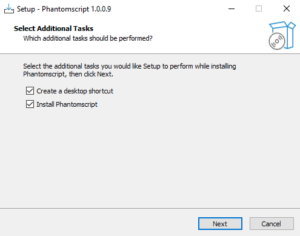
4: Click install as in the screenshot below:
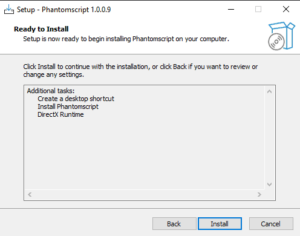
5: Wait untill all required runtimes are installed and finish setup
6: Launch the PhantomScript shortcut which was created on your desktop.

7: Click Start PhantomScript as in the Screenshot below:
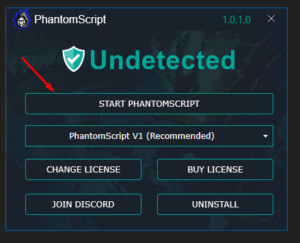
8: The patcher will load the latest script version for the installed League of Legends patch and make all settings automatically accordingly. The ingame settings will also be adjusted (Borderless, DX9…).
If you get errors starting a LoL game while using our script, try V2, if that doesn’t work either try V3. If it still doesn’t work, open a ticket in Discord.
League of Legends must be installed on the default selected location, which is your C: hard drive. If League of Legends is not installed there, uninstall it and install it in the default location. PhantomScript will not work if it is not installed in the right place!
To check this, open the League of Legends launcher and go to Account in the top right corner and then Settings as shown in the screenshot below:
Here you can see the path where League of Legends is installed, if the install path is not the same as in the screenshot, you need to uninstall and reinstall League of Legends.
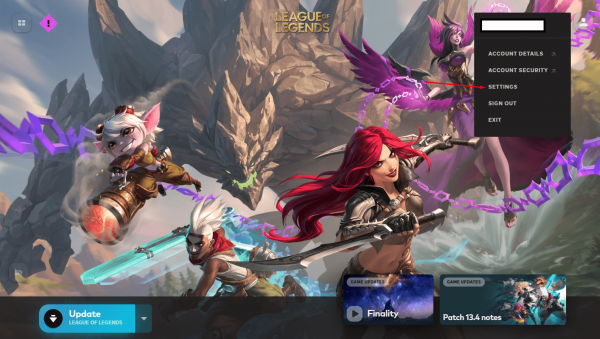
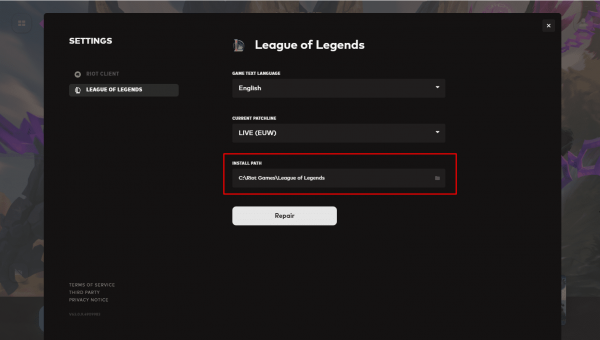
In the lobby you can open the settings at the top right like here:
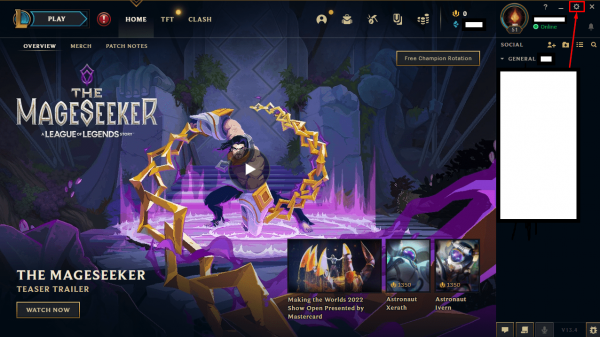
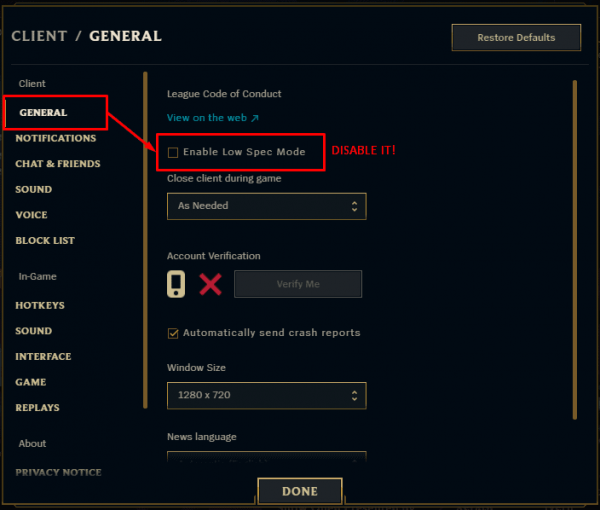
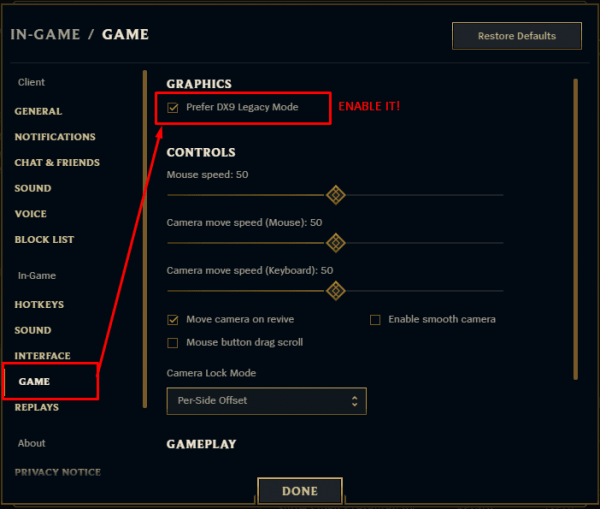
Now start a game, preferably a practice game.
When you are in the game press the ESC key on your keyboard. This will open the league of Legends settings. Then press Video on the left and change the Window Mode to Borderless.
Important: You have to restart the game afterwards, the setting will be applied automatically after a restart!
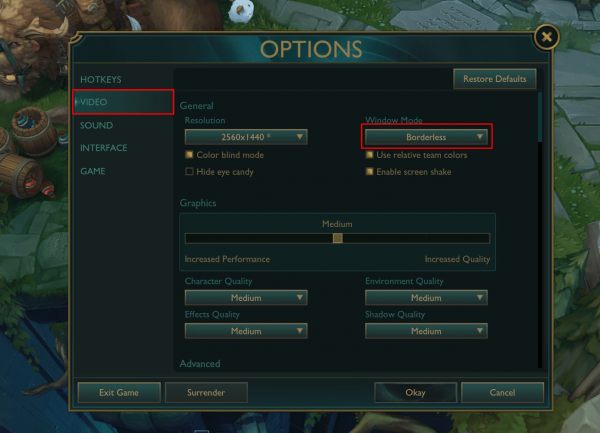
For our LoL script to run properly, you need to install VC++. Download and install it.
The script must be opened before the loading screen. When exactly does not matter, the main thing is before the game client starts! The license window will then close automatically.
After each round you have to manually restart the LoL script!
Overlays can have a negative impact on performance (FPS). Therefore, it is highly recommended to disable all overlays. The Discord overlay very often causes problems and is very widely represented. In Discord, go to the gear to the bottom left of your name, then scroll down to Game Overlay and turn it off as in the screenshot:
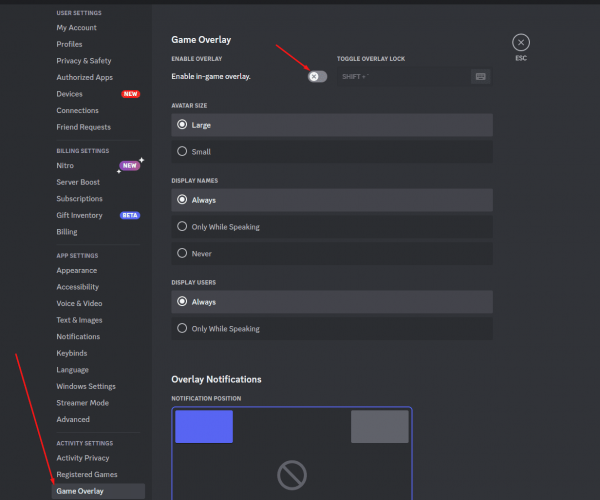
It is recommended to disable the overlays of e.g. Blitz.gg or similar tools.